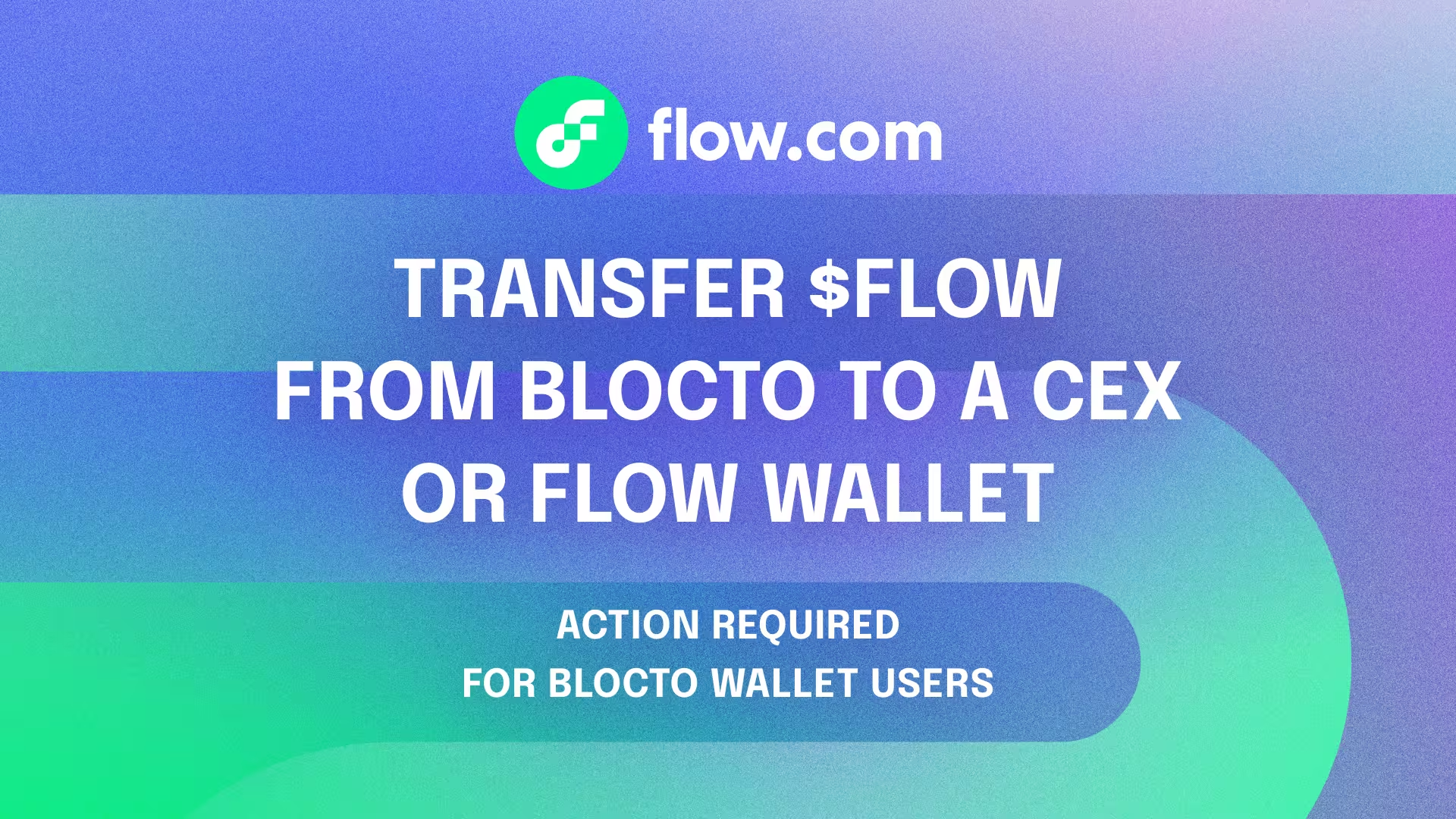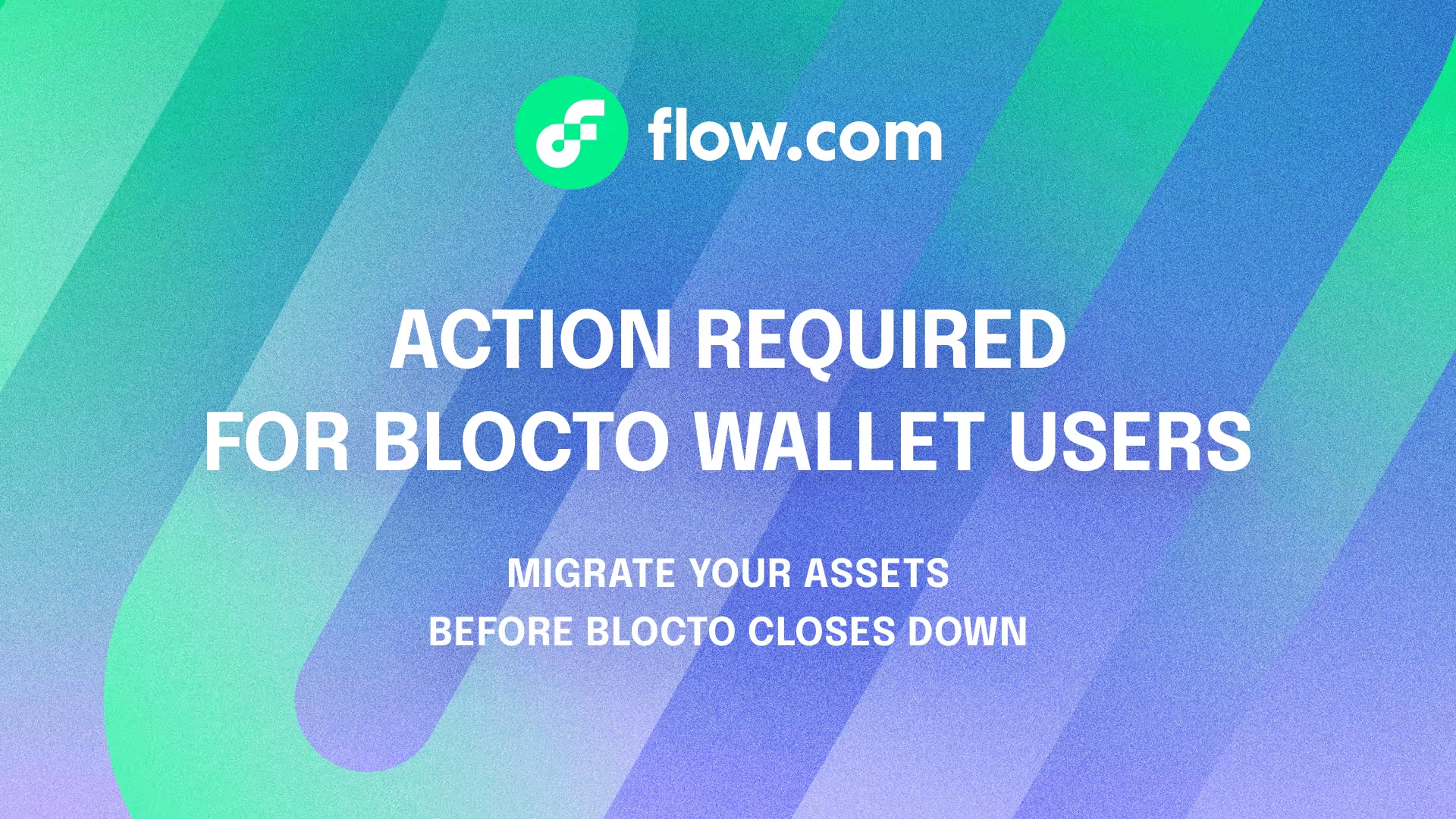To redeem your rewards from the Flow Rewards program, you need to enable the path to EVM on Flow via your Flow Wallet. It takes about 30 seconds.
1 — Open the Flow Wallet extension
Open your Flow Wallet extension. It's typically located in the top right corner of your internet browser.
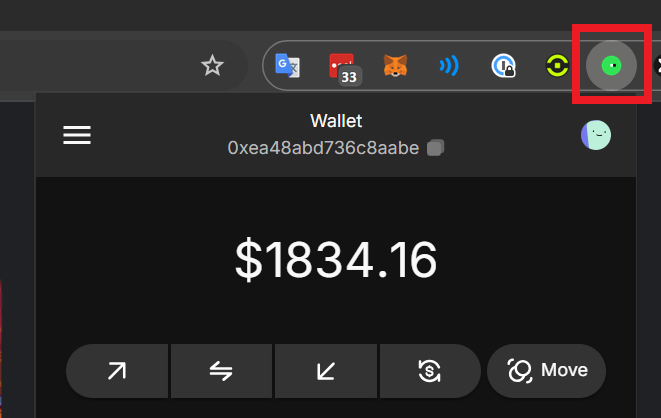
2 — Open the menu
Open the menu in the top left corner of your Flow Wallet; it’s represented by three horizontal lines.
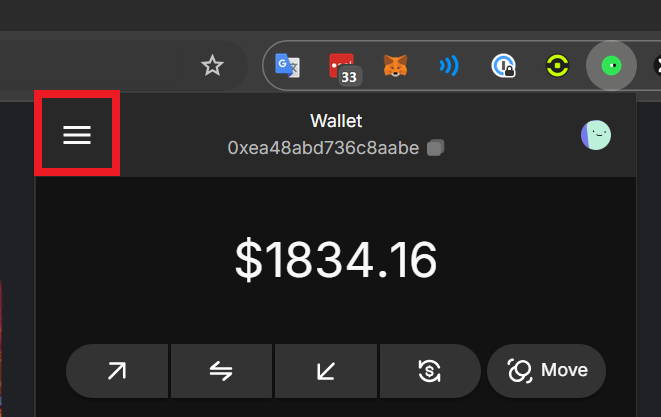
3 — Enable the path to EVM on Flow
.png)
4 — Enable the transaction
Once you press "Enable", it will take approximately ~10 seconds for the transaction to finish
.png)
5 — See your new EVM account
You now have an EVM account, also known as a COA wallet. You can see it here as "Peach."
.png)
6 — Access your new EVM account
To access your new account and the assets in it, simply click the icon for it. Your address for this EVM wallet is at the top—in this example, it's: 0x0000…dc84ffce
.png)
That’s it! You can now access your rewards from rewards.flow.com via this account.
Customize the name and icon for your account
If you have an EVM account on Flow, you can customize the name and icon for it in three quick steps.
1 — Open Settings in the Flow Wallet
Click the Hexagon icon on the bottom right, and then click Account List
.png)
2 — Open your EVM account
.png)
3 — Customize your icon and name
You can customize your name and choose any icon to represent your account.
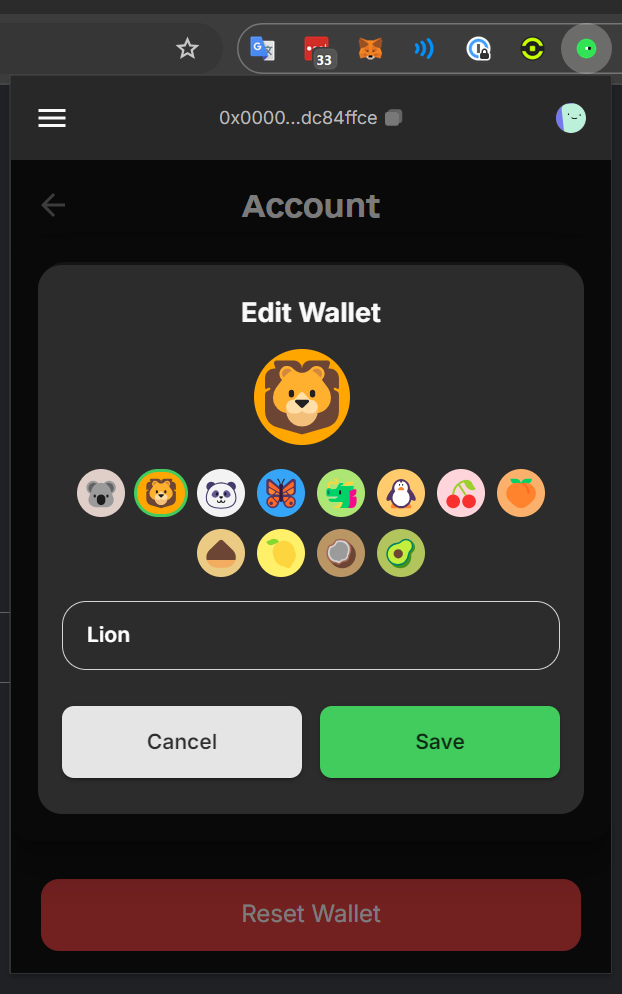
See how your new name and icon look by using it on rewards.flow.com